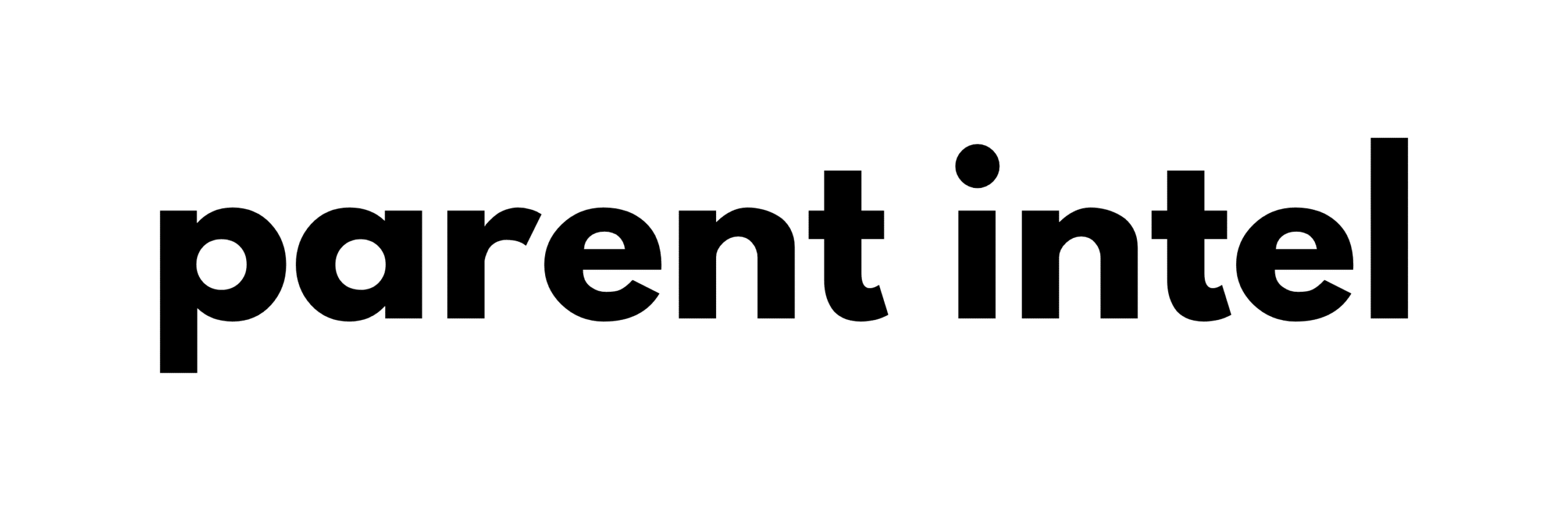If you’re on the hunt for unique baby slideshow theme ideas to showcase your little one’s most precious moments, you’ve landed in the perfect spot. In this friendly guide, we’re all about turning those adorable yawns, first steps, and birthday bashes into a heartwarming slideshow.
Think of it as a digital scrapbook that tells your baby’s story in the most enchanting way possible. We know how much those little moments matter, and we’re here to help you capture them beautifully. So, let’s get creative together and make something that’ll make you, your family, and friends go “Aww!” every time you hit play.
Creating Your Own Baby Slideshow Theme
Ever wondered how to make your own slideshow theme? Guess what – it’s far easier than it seems! With just a sprinkle of creativity and a few straightforward tools, you can whip up a slideshow theme that’s as one-of-a-kind as your adorable munchkin.
Tools and Resources for DIY Themes
Let’s kick things off by exploring some super user-friendly tools that turn theme design into child’s play. Whether you’re not exactly a tech guru or you have some digital chops, there’s a range of options from free online software to more advanced programs. These tools come packed with easy-to-navigate interfaces, pre-designed templates, and customizable features, ensuring you have everything you need to create a theme that’s all your own.
Step-by-Step Guide to Creating Your Theme
Ready to get your hands a little digital? Here’s a straightforward guide to crafting your personalized slideshow theme:
- Choose Your Colors: Think about what colors reflect your baby’s personality or the mood you want to set. Soft pastels for a gentle feel? Bright hues for excitement and fun?
- Select Your Fonts: Fonts add character. Pick one that matches the vibe you’re going for – maybe something playful for those cheeky grins or elegant for serene sleeping shots.
- Decide on Motifs and Graphics: Whether it’s stars, clouds, or little animals, adding motifs can bring your theme to life and make it truly special.
- Arrange Your Photos: Decide on the flow of your slideshow. Chronological? Themed sections? Mix it up in a way that tells your story.
- Add Music and Effects: The right tune and some gentle transitions can really make your slideshow pop. Choose something that enhances the mood without overpowering your visuals.
- Preview and Adjust: Take a step back and watch your creation. Feel free to tweak things until it feels just right.
Remember, this is your story to tell. Each choice you make adds a personal touch that celebrates your baby’s unique journey. So, dive in, experiment, and have fun with it. By the end, you’ll have a baby slideshow theme that’s not only visually appealing but also deeply meaningful.
Unique Baby Slideshow Themes to Inspire You
Ready for some heart-melting inspiration? We’ve rounded up some unique baby slideshow themes that are sure to dazzle and delight your audience, capturing the essence of your baby’s early adventures in life.
“A Year to Remember” – Celebrating Milestones

Celebrate each precious milestone of your baby’s first year, from that infectious first smile to those tentative first steps. This theme lets you chronicle how much your baby has grown and changed, offering a heartwarming look back at a year filled with love and discovery.
“Whimsical Wonderland” – A Fantasy Theme
Step into a fantasy realm where your baby’s everyday moments turn into magical adventures. With a “Whimsical Wonderland” theme, you can decorate scenes with fairies, dragons, and mystical forests, turning your slideshow into a captivating storybook tale.
“Our Little World Traveler” – An Adventure Theme

For families bitten by the travel bug, this theme captures your baby’s journey through the world. Showcase the places your baby has been or the cultures you’ve introduced them to, turning the slideshow into a passport of adventure and exploration.
“Seasons of Joy” – A Year-Round Celebration
Mark the changing seasons with a theme that highlights your baby’s first experiences with nature and the outdoors. From sunny summer picnics to winter’s first snowfall, capture the joy of each season with your baby as the star.
“Little Artist in the Making” – A Creative Theme
Showcase your baby’s creativity with a theme that highlights their earliest doodles, paintings, and crafts. It’s a playful way to celebrate their budding artistic talents, framing each masterpiece in a gallery of growth and imagination.
“Tiny Tunes” – A Musical Theme
For the families where music fills the air, this theme plays on your baby’s musical milestones. From their first dance to their attempts at making music with pots and pans, it’s a rhythmic journey through their earliest concerts.
“Animal Kingdom” – A Wild Theme

Animal lovers, this one’s for you! Create a theme that pairs your baby’s milestones with the animal kingdom, whether it’s cuddling with pets or their fascination with zoo animals. It’s a fun, wild ride through the animal adventures that have captivated your baby’s curiosity.
“First Laughs” – A Theme of Joy
There’s nothing more infectious than a baby’s laugh. This theme focuses on the moments that brought out those belly laughs, from silly faces to tickle sessions, capturing the pure joy of laughter.
“Bookworm Baby” – A Literary Theme
For the little ones who already love stories, create a slideshow that mirrors their journey through the pages of their favorite books. Highlight moments of storytime, with each slide themed around a beloved tale or character.
“Sports Star” – An Active Theme

If your family loves sports, this theme celebrates your baby’s earliest introductions to the world of athletics. From baby’s first swim to kicking a ball around the garden, it’s a tribute to the beginnings of a lifelong love for sports.
Each of these themes offers a unique lens through which to view and cherish the fleeting moments of babyhood. Remember, the best theme is one that resonates with your family’s journey and the memories you hold dear. So, pick a theme that speaks to you, and start creating a slideshow that will be treasured for years to come.

Creating A Slideshow Theme In Canva
Creating a baby slideshow theme in Canva is not only fun but incredibly simple, even if you’re not a design expert. Canva is a user-friendly graphic design tool that offers a plethora of templates and customization options to help you bring your baby slideshow theme to life. Let’s break down the steps:
Step 1: Sign Up or Log In to Canva
First off, head over to Canva’s website. If you’re new, you’ll need to sign up—it’s free! If you already have an account, just log in.
Step 2: Choose Your Slideshow Layout
Once you’re in, click on the “Create a design” button and type “slideshow” in the search bar. Canva will present you with various slideshow templates. For a baby slideshow, you might not find a template labeled “baby,” but don’t worry. Pick a simple slideshow template as your starting point; you’ll customize it to fit your theme perfectly.
Step 3: Customize Your Theme
Now, the real fun begins. Canva allows you to customize everything:
- Background: Click on the “Background” tab and choose a color or pattern that matches your theme. Soft pastels or neutral tones work well for baby themes.
- Text: Add text to your slides for captions, dates, or cute quotes. Canva offers a variety of fonts—choose one that complements your theme’s vibe.
- Elements: This is where Canva shines. Click on “Elements” and search for baby-related graphics like toys, animals, stars, etc. Drag and drop these onto your slides to add charm.
- Photos: Upload your baby’s photos by clicking on “Uploads” and then “Upload media.” Once your photos are uploaded, you can drag them onto your slides.
Step 4: Add Transitions and Music
To make your slideshow more engaging, consider adding transitions between slides. Click on the “Animate” button on the toolbar to explore Canva’s transition effects. Although Canva doesn’t allow you to add music directly within the platform, you can easily add music to your slideshow using other video editing tools after downloading your design from Canva.
Step 5: Preview and Adjust
Take a moment to preview your slideshow. Click on the “Play” button to see how everything flows together. This is your chance to tweak and adjust. Maybe a photo needs resizing, or perhaps a different transition effect will enhance the storytelling.
Step 6: Download Your Slideshow
Once you’re happy with your creation, click on the “Download” button. You can download your slideshow as a PDF, or if you’ve used animations, choose an MP4 video format.
Step 7: Add Music (Optional)
After downloading, if you wish to add music, use a simple video editing tool to overlay your chosen lullaby or a cheerful tune that matches the theme of your slideshow.
Creating a baby slideshow theme in Canva is as easy as pie and a beautiful way to celebrate your baby’s milestones and memorable moments. With a bit of creativity and exploration, you’ll end up with a heartwarming slideshow that your family will love watching over and over again. Happy designing!

Creating A Slideshow Theme In Google Slides
Creating a baby slideshow theme in Google Slides is a straightforward process that can turn your bundle of joy’s photos into a beautiful narrative. Google Slides is accessible, easy to use, and best of all, free with a Google account. Here’s how you can craft a heartwarming slideshow to share with your loved ones.
Step 1: Open Google Slides
Start by navigating to Google Slides. If you’re not already signed in, log in with your Google account. Click on “Blank Presentation” to start with a clean slate, giving you the freedom to design your slideshow from the ground up.
Step 2: Set Up Your Theme
The first step in customization is setting up your theme. Click on “Slide” in the top menu, then “Change background.” Here, you can choose a color or upload a background image that fits the baby theme you have in mind. Soft pastels or a light pattern can create a warm, welcoming backdrop for your photos.
Step 3: Customize Your Slides
Now, let’s personalize your slides:
- Add Text: Click on the “Text box” button to add captions, dates, or sweet messages. Google Slides offers a variety of fonts, so pick one that matches your theme’s mood.
- Insert Images: Click on “Insert” then “Image” to upload photos from your computer. You can adjust the size and placement of images to best fit your slide’s layout.
- Decorate with Shapes and Lines: Use the “Shapes” and “Lines” tools under the “Insert” menu to add decorative elements or create custom designs that enhance your theme.
Step 4: Add Creative Elements
To make your slideshow even more special, consider adding creative elements:
- Transitions: To give your slideshow a smooth flow, click on “Slide,” then “Transition.” Here, you can select different animations for how each slide appears.
- Layouts: Experiment with different slide layouts to keep your presentation engaging. You can find these under “Slide” then “Apply layout.”
Step 5: Preview and Adjust
Before you finalize your slideshow, preview it by clicking on “Present” from the beginning. This will give you a good idea of how your slideshow looks and feels. Don’t hesitate to go back and make adjustments to ensure everything is perfect.
Step 6: Share Your Slideshow
Once you’re satisfied with your creation, it’s time to share it. Google Slides makes sharing easy. Click on the “Share” button, where you can either invite people via email or generate a link to send to family and friends. You can also download your slideshow as a PowerPoint file or a PDF, depending on how you plan to share it.
Crafting a baby slideshow theme in Google Slides is not just about compiling photos; it’s an act of love, creating a digital keepsake of your baby’s early moments. With these simple steps, you can create a touching tribute that captures the essence of your little one’s journey, ready to be cherished and shared.

Creating Your Own Theme In PowerPoint
Creating a baby slideshow theme in PowerPoint is like putting together a digital photo album that tells the story of your little one’s early days, months, or even years. PowerPoint, with its robust set of features, makes it easy to create something truly special and personalized. Let’s walk through the steps to bring your baby’s memories to life in a slideshow.
Step 1: Open PowerPoint and Select a Blank Presentation
Launch PowerPoint and start with a blank presentation. This gives you a clean canvas to work on, allowing your creativity to shine.
Step 2: Choose a Design Theme
PowerPoint offers a variety of design themes to choose from. Click on the “Design” tab to explore the options. While there may not be a specific “baby” theme, look for soft colors and simple designs that can serve as a gentle backdrop to your photos. You can further customize the theme by clicking on “Format Background” where you can choose a solid color, gradient, or even insert a picture as your slide background.
Step 3: Add Your Photos
To insert your baby’s photos, go to the “Insert” tab and select “Pictures.” You can choose photos stored on your computer or from online sources if you have them stored in the cloud. Once the photos are inserted, you can adjust their size and position them on the slide to fit your vision.
Step 4: Customize Each Slide
PowerPoint allows you to customize each slide to tell a part of your baby’s story. Here are a few ideas:
- Add Text: Use text boxes to add captions, dates, or sweet anecdotes. You can find the text box option under the “Insert” tab.
- Use Transitions and Animations: Add smooth transitions between slides or animations to your photos for a dynamic presentation. These options are found under the “Transitions” and “Animations” tabs.
- Insert Decorative Elements: Feel free to add shapes, icons, or other decorative elements from the “Insert” tab to embellish your slides and make them more thematic.
Step 5: Edit and Arrange Your Slides
Take a step back and review the flow of your slideshow. PowerPoint makes it easy to rearrange slides—simply click and drag them into the order that best tells your story. This is your chance to ensure that each moment is captured and presented in a way that feels right to you.
Step 6: Add Music (Optional)
While PowerPoint doesn’t directly support background music for the entire presentation, you can insert audio clips onto individual slides or across a few slides for a similar effect. Go to “Insert” then “Audio” to add your chosen music files. Selecting a soft lullaby or a joyful tune can enhance the emotional impact of your slideshow.
Step 7: Save, Share, and Present
Once you’re happy with your creation, save your slideshow. PowerPoint offers various formats, including the option to save your presentation as a video, making it easier to share with family and friends who might not have PowerPoint. Click on “File,” then “Export,” and choose “Create a Video” to save your slideshow as a video file.
Creating a baby slideshow in PowerPoint is an enjoyable way to document and share the joy your little one brings. With a bit of time and creativity, you can craft a beautiful presentation that serves as a lasting memento of your baby’s early life stages, ready to be cherished by everyone who watches it.
Wrapping Up Baby Slideshow Theme Ideas
Creating a baby slideshow with a unique theme is a deeply personal and rewarding project. It’s not just about preserving memories; it’s about weaving those cherished moments into a narrative that celebrates your baby’s journey.
Whether you choose to use Canva, Google Slides, or PowerPoint, each platform offers its own set of tools and features to help you craft something truly special. With a dash of creativity, the right photos, and a heartfelt theme, you’ll create a keepsake that captures the essence of your little one’s early years—a treasure for your family to cherish for generations to come.
Dive in, enjoy the process, and relish in the joy of reliving those precious moments as you bring your baby’s slideshow to life.